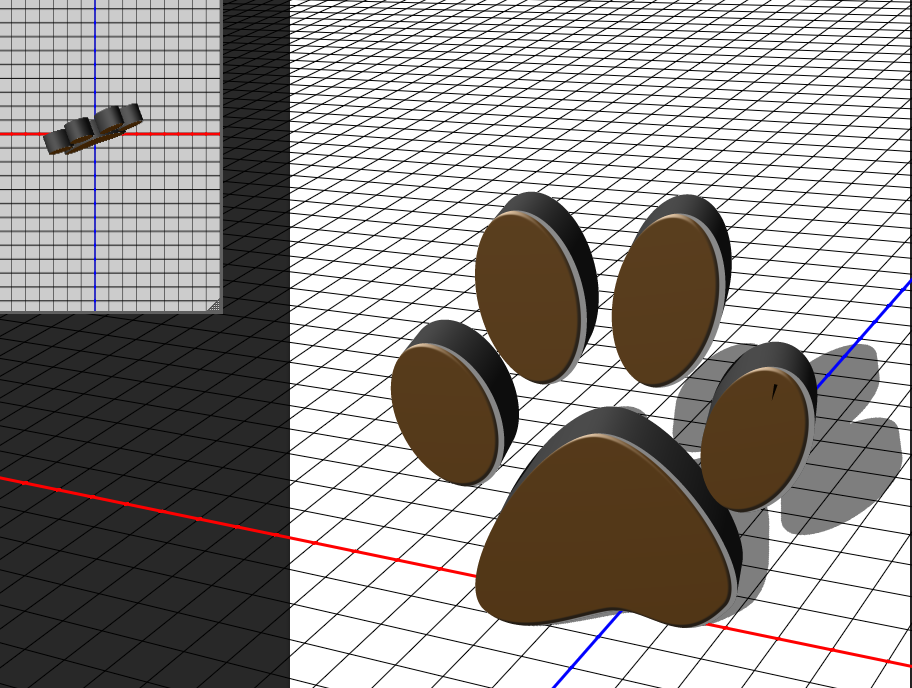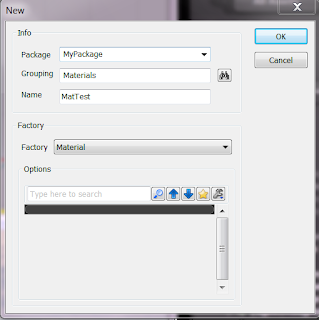The Landscape mode was discussed previously
here, but in that post I didn't cover how to add materials to your landscape terrain. This is a little bit more difficult to do than in Terrain mode.
First you need to "create" the materials you are going to use. Go to the content browser, right click anywhere then select new material, this will prompt a new screen asking where you want to create the new material. You can create a new package to save it, the select a group. After you do that, make sure you right click on the recently created package and save it.
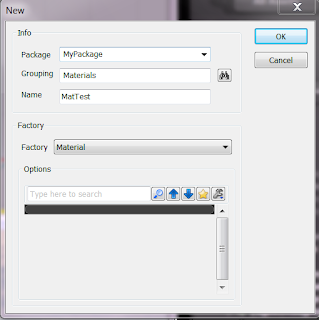 |
| Creating new material |