This is another photoshop entry, it is very basic but you can get excellent effects with it. Using the Text tool you can create, edit and add effects to texts.
When selected, you can click and drag on the canvas to set the size of the text box, which limits the space where you can type. Similar to other text editors, in photoshop you can select the size and type of font you are going to use in your image on the top left corner of the program.
 |
| Example of different fonts |
But with photoshop you can do more than that. One of the different tools you have available is the warp tool, which you can use to give different shapes to your text. Note: to maximise the effect of this tool it is recommended to have the text box size just a little bit bigger than your text.
 |
| Shape created using the warp tool |
 |
| Warped text tool |
Creating a text will also create a new layer for it, which also allows you to add the layer effects to your text.
 |
| Text with layer effects: Drop Shadow and Bevel/Emboss |
To create even more crazy shaped texts, you can use the pen tool in path mode to create the line where the text will be placed.
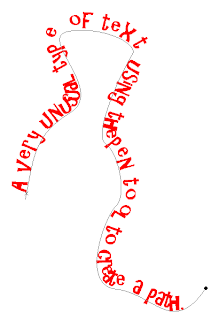 |
| Text following path |
And finally you can create a shaped path using the shape tool and write inside the shape to create another cool effect! Note: the path line disappears once the text editing is finished.
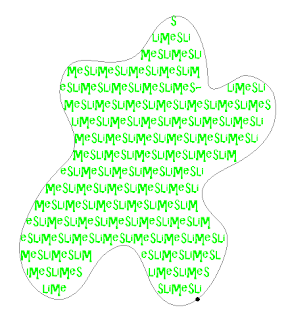 |
| Text inside a shape |




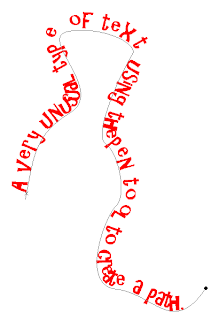
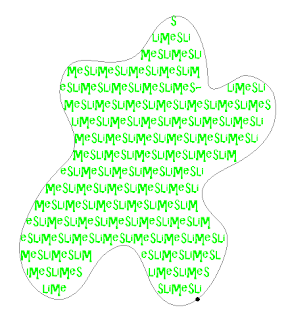

No comments :
Post a Comment