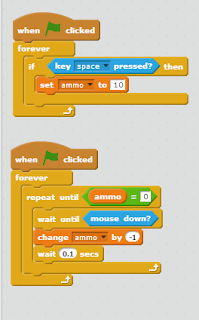A great way to create original themes is using 5 subjects and random things! Basically what you have to do is write down a few things with no correlation to one another and them pick them randomly and try to make up something to relate them, look at the example:
Person: Mom, Dad, God, Bruce Willis, Teacher
Place: Europe, Krypton, Gotham, India, New York
Time: 12:34, 1998, Iron Age, 8 BC, 3647
Object: Power Sword, Rock, Socks, Hair Brush, Watch
Animal: Dog, Wolf, Shark, Minotaur, Fly
We can create a game that involves Bruce Willis traveling in India when he spots a Hair Brush made in 8 BC that gives him magic hair growth. But in order to get it he has to swim in the Ganges River and defeat a giant Shark. When you say it like that it sounds stupid, but think about other great games created in the past: Mario; an Italian plumber who has to go to a castle to rescue a princess from a giant dinosaur.
 |
| Mario vs Bowser |
And there are many more in the list. You can add and remove as many items as you want from the list, it doesn't matter! Anything can happen i the world of games, so use your imagination!